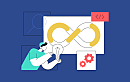- Why is there a need to hide apps on iPhones?
- Quick methods to hide apps on an iPhone
- Hiding iPhone apps using Siri and search suggestions
- Third-party Solutions for hiding apps on an iPhone
- How can you hide the entire screen of apps on your iPhone?
- Bonus tricks for hiding apps on an iPhone
- How can you find the hidden apps on iPhone?
- Key Takeaway
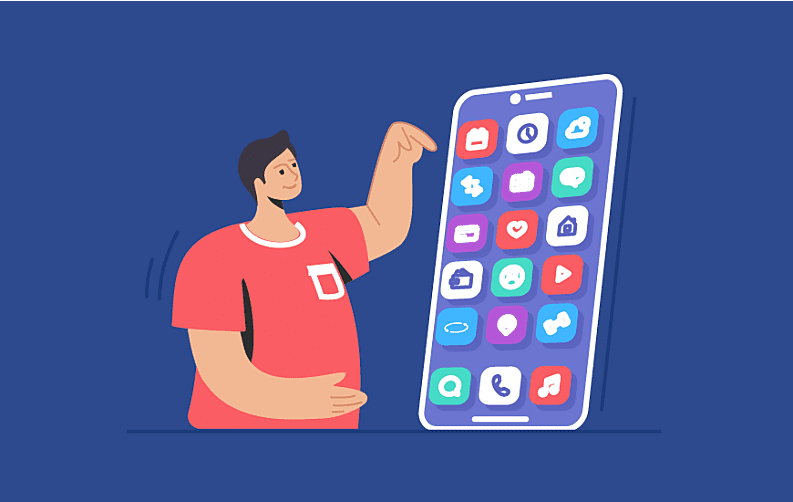
The apps on your smartphone are a gateway to your private life that you may not wish for others to see. The multifaceted role of smartphones underscores the critical importance of maintaining privacy and organizing these devices. You can add multiple apps on your iPhone’s home screen. While it is a great way to quickly access the app you might need, it can also mess up your screen with icons.
Luckily, Apple gives you a range of options to organize and manage all the apps on your home screen. Not only can you move the apps into designated folders, but you can also remove them completely from the screen.
Read our expert tips to hide apps on your iPhone so that no one accidentally stumbles upon them. We’ll answer how to hide apps on iPhone and even the entire pages on your home screen. So, buckle up to play some hide-n-seek with your smartphone.
Why is there a need to hide apps on iPhones?
Top mobile app development companies offer multiple ways for users to secure their personal data and sensitive information. The need for hiding apps on an iPhone can arise for multiple personal and practical reasons. An average user installs dozens of apps on their smartphones, customizing their experience and turning their iPhones into a powerhouse of productivity and entertainment. Some key motivations behind hiding apps on iPhones are discussed below-
1. Privacy protection- users can hide apps related to banking, personal messaging, and more to protect their sensitive information.
2. Reducing screen clutter- users can hide less frequently used iPhone apps for a decluttered and clear screen.
3. Parental control- parents can hide iPhone apps to restrict access to particular content for their children.
4. Minimizing distractions- social media apps can be a frequent source of distraction and can be hidden to avoid frequent use.
5. Personal preference- users can hide iPhone apps as per their personal preferences and for improved mobile app security.
6. Other reasons- these can include- preventing accidental deletion, avoiding unwanted attention, professionalism in work, and more.
Quick methods to hide apps on an iPhone
There are a couple of ways to hide apps on your iPhone without investing much time and effort. Hiding apps ensure that they are accessible to the user but are not seen. If you wish to take off unnecessary apps from your home screen, we have a few simple ways to do that.
1. App Folders
Adding the apps into a dedicated folder is a simple yet extremely effective way to declutter your home screen and hide apps on your iPhone. This method is extremely handy and can be completed with just a few simple steps-
| Step 1 | Click on the app that you wish to hide and long press on it. A context menu will appear next to the app icon. |
| Step 2 | From the drop-down menu, click on the Remove app option. |
| Step 3 | You will now see three different options. Click on remove app from home screen option. This will erase your app from the main screen and move it to the App Library on your iPhone. |
2. Different Home Screen Pages
It is the most straightforward method to hide apps on iPhones. This trick allows users to hide the apps from their main screen. Here are the steps you need to follow for hiding apps using this method.
| Step 1 | Click on the app that you wish to hide and long press on it. A context menu will appear next to the app icon. |
| Step 2 | From the drop-down menu, click on the Remove app option. |
| Step 3 | You will now see three different options. Click on remove app from home screen option. This will erase your app from the main screen and move it to the App Library on your iPhone. |
Hiding iPhone apps using Siri and search suggestions
If you wish to prevent your apps from appearing in Siri suggestions, simply alter the settings on your iPhone. This can be used as an add-on for other methods to hide an app on iPhone. Follow the steps mentioned below to remove apps from Siri and search suggestions.
| Step 1 | Open iPhone settings and scroll down to locate the Siri & Search option. |
| Step 2 | Next, from the list of apps available on your screen, scroll down to the one you wish to hide from the suggestions. |
| Step 3 | You will next see a list of toggles. Turn off all the toggles if you wish the app to completely disappear from your suggestions. Alternatively, you can only toggle off the options based on your preferences. |
Note- Apps deleted using this method will still be visible if searched in the App Library.
Third-party Solutions for hiding apps on an iPhone
Many third-party apps claim to hide apps on an iPhone. These apps can be handy but can also raise privacy concerns among users. Users can install third-party apps like app lockers, launcher apps, file managers, and more to remove iPhone apps.
Some of the most popular disguise apps used by iPhone users are listed below-
1. Cloak
Cloak is an app hider for iPhone that makes it easy for users to temporarily hide the apps on their device. Unlike other ways, Cloak completely removes the app from the home screen, App Library, and search suggestions. This app is completely free to download and use. Additionally, it is compatible with both iPhones and iPads. It is thus considered among the top recommended iPhone apps.
2. App Lock
App Lock & Hide App is an effective way to hide apps on an iPhone. This app ensures that others have no information about the app that you are using and also offers an additional layer of security. This app can be used to lock photos and videos, hide apps, manage passwords, and do a lot more.
3. Calculator Vault
The Calculator Vault app looks like a calculator and functions as one of the best secret apps on iPhone. This app allows users to store and lock all their private information and personal details. It is an all-in-one security app that is best suited for hiding apps and other files on an iPhone.
How can you hide the entire screen of apps on your iPhone?
If you wish to keep your favorites and most-used apps on the home screen and get rid of all the unnecessary ones, you can easily do that with just a few quick steps. To make an app invisible on iPhone and for this method to work, you must completely fill at least one screen with apps.
The steps to hide the complete screen are mentioned below-
| Step 1 | At the bottom of your iPhone screen, press and hold the search option. Once done, all the app icons will bounce back and forth on the screen. You can now drag the apps to a single screen to fill it completely. |
| Step 2 | At the bottom of the screen, you will now see a series of dots. Press on the dots to see all your home screen pages at once. |
| Step 3 | Next, tap the checkmark beside the screen you wish to hide. |
| Step 4 | Next, tap done to complete the process. The apps on the selected screen will now disappear and will not be visible to you. |
| Step 5 | If you wish to reverse the process, you can remove the checkmark from the screen and all your apps will be visible again. |
Bonus tricks for hiding apps on an iPhone
If you do not wish to use any of the above-mentioned methods to hide iOS apps, we still got you covered. Apart from the aforementioned ways, there are a few simple tricks that can help you hide apps on an iPhone, temporarily.
Let’s discuss these tricks in detail.
1. Use the iPhone Screen Time
The default purpose of the screen time on an iPhone is to monitor and regulate the hours of mobile use. Once the time is up, it automatically locks you out of the app and alerts you about the exceeded time limit. This feature of an iPhone can also be utilized for securing and hiding apps. Here’s how:
| Step 1 | Go to iPhone settings and search for screen time. Next, select the app and website option. |
| Step 2 | In the pop-up window, tap turn on app & website activity from the list. |
| Step 3 | Next, click on lock screen time settings and create a password to secure it. |
| Step 4 | Find the app limits option and add limits as per your preferences. To lock the settings, enter the password. |
| Step 5 | From the drop-down menu, select the app that you wish to lock. |
| Step 6 | Scroll the timer to set the preferred time limit. Toggle on Block at the End of Limit and then tap on Add. |
If you wish to use the app for a longer duration, click on the ask for more time option. Enter your screen time passcode and extend the location as per your liking.
2. Hide apps from App Store’s purchase history
With Apple’s Family Sharing feature, anyone can see the apps you have purchased or downloaded on your iPhone. However, if you wish to hide apps from your friends and family, you can do so by hiding your purchases. Follow the steps listed below to hide your purchases.
| Step 1 | Open the iOS App Store and click on your profile icon at the top of the screen. |
| Step 2 | Click on the purchased option and find my purchases. |
| Step 3 | From the list of the app, select the app that you wish to remove and swipe left on it. |
| Step 4 | You will now see a red hide button. Click on it and press done to save changes. |
How can you find the hidden apps on iPhone?
Unless you have deleted the app from your iPhone, it's not completely gone from the device. You can easily unhide the apps by visiting your iPhone App Library. Here’s how you can find the apps hidden on iPhone.
| Step 1 | Open your iPhone and swipe right to reach your App Library |
| Step 2 | The app library will display all your apps, even if they are hidden from the home screen. Scroll down to find the app that you wish to unhide. |
| Step 3 | Once done, tap on the app to open it. |
| Step 4 | If you have previously hidden an app and want to unhide it, visit ‘Siri & Search’ in settings, tap on the app, and toggle on the ‘Show App in Search’ feature.) |
Key Takeaway
The ability to quickly hide apps on an iPhone is a valuable feature for all iOS users. Whether you are looking to maintain your privacy or simply declutter your home screen, hiding the apps is the best possible solution. You can either choose to use the native iOS functionalities or use additional apps for the same purpose.
Keep all your private information out of sight and secure your device using straightforward methods. Users must review the app visibility settings, along with other necessary privacy measures, will make sure that their iPhone is a safe device that aligns well with your lifestyle and values in this fast-paced digital life.
Frequently Asked Questions
-
Can I hide apps on my iPhone without deleting them?
Yes, you can easily hide apps on your iPhone without permanently deleting them from your device.
-
How do I hide apps on my iPhone lock screen?
-
How do you create a hidden folder on an iPhone?
-
Can you lock apps on your iPhone?
-
How to find hidden apps on iPhone?